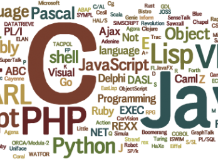Continue learning Java Java 2

Programming in Java II builds on Programming in Java I and develops students' skills in programming and using commonly used technologies from the Java ecosystem.
Downloads
- squirrel-sql-4.7.1.zip (ZIP, 49484 KB, Oct 18, 2024)
- squirrel-sql-4.7.1.tar.gz (GZ, 49252 KB, Oct 18, 2024)
- java-2.pdf (PDF, 4691 KB, May 9, 2025)
- java-2.odp (ODP, 8278 KB, May 9, 2025)
- example-rest-api-server-client-with-FX.zip (ZIP, 72 KB, Oct 18, 2024)
- example-rest-api-client-server.zip (ZIP, 49 KB, Oct 18, 2024)
Course Organisation and Conditions of Graduation
Scored assignments on exercises - minimum 10 out of 25
Starting with the first exercise (week of 2/17 - 2/21/2025), exercises will be scored. Thus, the exercises will always require a problem to be solved, for which points will be assigned similarly to Java I. There are 13 weeks in the semester, the last one will have a credit test, one exercise will be dropped due to Easter and Sports Day, (Thursday's two exercises will be dropped due to a public holiday) and one exercise will have a practical knowledge test. So 9-10 exercises, each of them will be possible to get 3 points. Only 25 points can be recorded, but the higher number will solve any normal frequency of absences due to illness and will not have to deal with substitute exercises. In the event of prolonged sickness, everything will be dealt with on an individual basis.
Homework minimum 0 points out of 10
Each scored exercise corresponds to one homework assignment for which 1 point may be earned. The homework is for practice and cannot be accurately verified, so only a limited number of points are awarded.
Practical knowledge test with a minimum of 7 points out of 15
During the week of 31.3.-4.4.2025, a practical knowledge test will be held, where you will create code according to the assignment (programming test) at the computer in the classroom.
Themes:
- Logging, exception logging, efective logging
- Lombok
- java record
- enum, switch, pattern mathing
- Functionla Interfaces
- JPA entity a JPA entity with relation
- CriteriaQuery
Semester project 10-25
The semester project will be submitted in kelvin or edison (to be determined) and defended individually during the exam period, dates to be announced. Project topics will be the creation of a REST API server to store data from a game, or from a GUI created in other courses.
Credit Test 10-25
The credit test will take place in the last week of the semester and will test theoretical knowledge in the form of an electronic test in the LMS.
Semester project
Create a web application (back end in Java - Spring/Quarkus) with REST interface, front end in any web technology or JavaFX.
Use the project from last semester (game) and focus on data storage. Store the data using REST API (Swagger/Open Api generator can be used). It is also possible to use the project in other courses where the goal is to create a web application and serve the solution with the project to the Java2 course.
The application will use a database through JPA. A minimum of 3 entities with bindings between them will be used. At least one binding will be at least 1:N.
The project will be submitted and defended as follows:
- The deadline for submission is 25.5.2025.
- Upload to System Edison: Study -> Seminar Papers -> topic Semester Project
- The defence will take place in person, on the same dates, for which it is necessary to register. They are listed in the system https://ees.cs.vsb.cz/subjects/1135/exams.
Kombinované studium
Podmínky pro studenty kombinované formy jsou stejné. Jen neají bodované cvičení (tutoriály) a tudíž je jiná rozložení bodů ve zbývajících úkolech.
- Domácí úkoly (0-20) - domácích úkolů je 5 po 4 bodech
- Test praktických znalostí (10-25) - proběhne 25.4.2025 v 7:15 v době tutoriálu
- Semestrální projekt (10-30)
- Zápočtový test (10-25)
Required tools
- Java 21
- Maven 3.9.6 (3.9.x)
- SceneBuilder 23.0.x
- IDE - Eclipse 2024-06 or IntelliJ 2024.3.3 (required Ultimate for web development)
It is a good idea to keep to the versions to avoid problems.
Java 21
Java 21 - Can be dowloaded OpenJDK or on Oracle JDK.
Instalation under Ubuntu
#Installation in command line
sudo apt update
sudo apt -y install openjdk-21-doc openjdk-21-jdk openjdk-21-jdk-headless openjdk-21-jre openjdk-21-jre-headless openjdk-21-source
#check success
java -version
Java installation under Windows
- Download the Oracle JDK installer
- Double click on the installer
- Next, Next, Next ...
Maven 3.9.6
Maven 3.9.6 - for download on maven.
Maven installation for Ubuntu
sudo apt update
sudo apt install maven
#download and extraction most recent version
wget https://dlcdn.apache.org/maven/maven-3/3.9.9/binaries/apache-maven-3.9.9-bin.tar.gz
tar -xvf apache-maven-3.9.9-bin.tar.gz
#on the end of file $HOME/.bashrc add:
PATH="$HOME/apache-maven-3.9.9/bin:$PATH"
#run new terminal window and chceck version of maven
mvn -version
Maven installation for Windows
- Download the package from the website
- Unzipping to the desired location
- Setting the path to run: Settings->About->Advanced System Settings->Environment Variables...
- For users, edit the Path variable and add a bin folder in the unzipped maven folder.
- Test in new console: mvn -version
SceneBuilder 23.0.x
Download here.
Installation using the installer. In windows doubleclick in Ubuntu for example:
sudo dpkg -i SceneBuilder-23.0.1.deb
Eclipse 2024-06
Eclipse - Download the installer here. When installing, select the option for "Java Developers". Or download the Eclipse for Java Developer package directly here.
Unzip the downloaded package and create icons in the system menu to run it. For windows, the installer is also available (Next, Next, Next)
Install the following plugins into eclipse from the Eclipse Marketplace:
- e(fx)clipse - https://marketplace.eclipse.org/content/efxclipse
- Edhanced Class Decompiler - https://marketplace.eclipse.org/content/enhanced-class-decompiler
- SonarLint - https://marketplace.eclipse.org/content/sonarlint
- Optional WindowBuilder - https://marketplace.eclipse.org/content/windowbuilder
In Window -> Preferences -> JavaFX set the path to SceneBuilder
Lombok 1.18.36
Download Lombok here. In the directory where you downloaded Lombok, run the command (in Windows, just double-click on the file):
- java -jar lombok.jar
Use the "Specify location ..." button. Select the eclipse location and use the "Install/Update" button to install Lombok support in Eclipse.
Creating a start menu icon for Eclipse in Ubuntu
#in folder $HOME/.local/share/applications create file eclipse-2024-12.desktop
#With content:
[Desktop Entry]
Version=1.0
Name=2024-12 Eclipse Java
Comment=Eclipse 2024-12 My favorite development tool for my favorite language :-)
Exec=/path/to/my/eclipse/java-2024-12/eclipse/eclipse
Icon=/path/to/my/eclipse/java-2024-12/eclipse/icon.xpm
Terminal=false
Type=Application
Categories=Programming;Application;
Name[en_US]=Eclipse Java 2024-12
Video tutorial on installing all tools under Windows
-
- Installing all tools under Windows
Video tutorial on installing all tools under Ubuntu
-
- Installing all tools under Ubuntu
Předběžný nezávazný plán přednášek a cvičení
| Týden | Přednáška | Cvičení | Domácí úkol |
|---|---|---|---|
| 1 17.2.-21.2. |
maven |
maven | maven |
| 2 24.2.-28.2. |
logging |
modules | modules |
| 3 3.3.-7.3. |
lombok |
logging |
logging |
| 4 10.3.-14.3. |
jpa |
lombok |
lombok |
| 5 17.4.-21.4. |
jpa ql |
JPA | JPA |
| 6 24.3.-28.3. |
rest |
JPA - vazby |
JPA - vazby |
| 7 31.3.-4.4. |
Concurrency |
praktická písemka | load JSON |
| 8 7.4.-11.4. |
Java NIO | spring, rest | spring+rest |
| 9 14.4.-18.4. |
networking |
spring, teameleaf | networking |
| 10 21.4.-25.4. |
velikonoce |
concurency | cryptography |
| 11 28.4.-2.5. |
reflection security cryptography |
concurency
|
|
| 12 5.5.-9.5. |
unit testy |
unit testy |
|
| 13 12.5.-16.5. |
zápočťák - teoretický test |
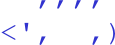 David Ježek
David Ježek